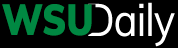How to whitelist Curzio Research
Everybody hates spam.
The good news is email providers are developing more and more sophisticated spam filters to help keep the unwanted junk out.
The bad news is, some of these filters aren’t yet smart enough to detect the difference between a spam and a legitimate email from a service you want. And if that’s the case with your email provider, you may be missing some important updates from Curzio Research.
Take a second to check your junk or spam folder. If you see something from Curzio Research in there, that means we’ve been mistaken for spammers, and our emails won’t make it to your inbox.
Luckily, there’s a simple way to fix this—it’s called “whitelisting.” In other words, you add senders from whom you want to receive emails to a special list, so your email provider can identify them and let their emails through.
The easiest way to make sure you receive every email from Curzio Research is to add our email address (support@curzioresearch.com) to your trusted list of senders, contacts, or address book.
But sometimes, that step may not be enough. So we’ve created directions for whitelisting on some of the more commonly used email providers. We suggest taking a look to find your provider and following the simple steps to make sure you never miss another valuable email from Curzio Research.
Gmail
- First, check your Spam folder. If you see an email from us, check the box next to the sender, and then click “Not Spam.”
- To add us as a contact, click the Google apps button in the upper right corner of your Gmail screen.
- Click the Contacts button.
- If you have the new version of Gmail, click “Add a contact” in the middle of the screen. If you have the older version, click the New Contact button in the upper left corner.
- Add support@curzioresearch.com into the Email box.
- Click “Save.”
Outlook for PC
- On your toolbar, select “Actions.”
- Click “Junk E-mail.”
- Click “Junk Email Options.”
- Click the Safe Sender tab.
- Click “Add.”
- Type support@curzioresearch.com into the email box.
- Click “OK.”
- If these instructions don’t work for your version of Outlook, you can simply open an email from us, right-click the “From” address, and click “Add to Contacts.”
- To whitelist a whole domain, you can open an email from us, go to your toolbar, and click the Safe Lists drop-down (in the Junk Email section). You can click “Add Sender’s Domain to Safe Sender List.”
Outlook for Mac
- Go to “Outlook” on your toolbar and select “Preferences.”
- Click “Junk.”
- Click the Safe Sender tab.
- Click the “+” button at the bottom left of the window to add a new address.
- Type support@curzioresearch.com into the box.
- Close the window.
Yahoo
- Click the Address Book logo (“Contacts”), located under the Yahoo! Mail logo.
- Click “New Contact.”
- Add support@curzioresearch.com to the email box.
- Click “Save.”
Mac Mail App
- Go to your Junk folder.
- Select the email.
- Click the sender’s name (support@curzioresearch.com) in the “From” field.
- Click “Add to Contacts.”
For all other email providers: If adding us to your address book doesn’t work, contact your provider or consult its Help / FAQ section.